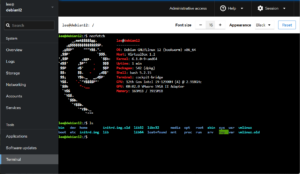Retired Techie
Getting older, not necessarily wiser!
Hodgepodge 3xNAS Part 5 Need a GUI
Published on May 16, 2023 at 9:17 am by LEWIntroduction
One of the things we did in the last post was installed the cockpit application on our Debian 12 server. In this post we will take a look at the Cockpit Graphical User Interface (GUI) that we can open in a browser.
The development of cockpit is sponsored by Red Hat Linux, and is available across a wide range of Linux distributions.
Other Choices
Another choice for a GUI would be webmin. The reason I am going with cockpit is because it is in the Debian repository by default, and its interface is simpler and more basic. To install webmin, you will need to add an add an additional repository to your apt source list.
The webmin project is the more mature, with more add on modules, and additional complexity that comes with it.
However since Debian 12 is still in testing I felt it better to go with an option that is in the default repositories. Once Debain 12 (Bookworm) is officially released, I will give webin another look.
Quick Interface Tour
Pointing a browser on the same network at your IP address and port 9090 will bring up the cockpit login screen.
 On a basic install any non root user that can log in at the console will work to log into the cockpit interface. If said user has sudo privileges, then you can set administrative mode for that user, once logged in.
On a basic install any non root user that can log in at the console will work to log into the cockpit interface. If said user has sudo privileges, then you can set administrative mode for that user, once logged in.
Once logged in, across the top is some information and buttons; an Administrative mode indicator, a help icon, and a services icon. Down the left hand side is a series of menu options. The rest of the screen is taken up with the information display.
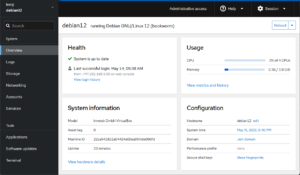 Each of the informational boxes covers various aspects of the server, and has an option to click for more details.
Each of the informational boxes covers various aspects of the server, and has an option to click for more details.
What is present in the left hand menu will depend on what applications are installed.
One of the features of cockpit that is really useful is the web terminal. This acts like a normal terminal for the logged in user. Note to do administrative stuff you will still need to use sudo.
Cockpit Applications
Below is a list of the cockpit applications that are available in the default Debian 12 repositories.
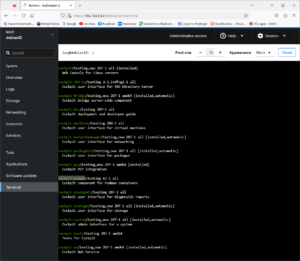 A coupe of the ones not installed that I am interested in are cockpit-podman (containers like docker) and cockpit- machine (virtual machine).
A coupe of the ones not installed that I am interested in are cockpit-podman (containers like docker) and cockpit- machine (virtual machine).
In addition, if you go to the cockpit site, there are a list of applications (both official and third party) that do not appear in the Debian 12 repository. Some of the ones here that I will be interested in are cockpit-sensors, cockpit-navigator, cockpit-file-sharing, and cockpit-certificates.
Conclusion
This has been a very quick introduction to cockpit. Both cockpit and webmin can provide many of the GUI functions found in a pre-built NAS OS. And because you are setting them up on your server, to a certain extent you can tailor the functionality.
In our next installment, we will be looking at how to add a storage drive to a Linux based server.
Hodgepodge 3xNAS Part 1 Project Overview
Hodgepodge 3xNAS Part 2 Software Choices
Hodgepodge 3xNAS Part 3 Virtual Install
Hodgepodge 3xNAS Part 4 Initial Configuration
Hodgepodge 3xNAS Part 5 Need a GUI?
Hodgepodge 3xNAS Part 6 Add a Storage Drive
Hodgepodge 3xNAS Part 7 SMB/CIFS
Hodgepodge 3xNAS Part 8 Expanded Storage
Hodgepodge 3xNAS Part 9 Making RAID
Hodgepodge 3xNAS Part 10 Cockpit Web GUI RAID 5
Hodgepodge 3xNAS Part 11 Mergerfs
Hodgepodge 3xNAS Part 12 Snapraid
Hodgepodge 3xNAS Part 14 The Server Hardware
Hodgepodge 3xNAS Part 15 The Server Operating System
Hodgepodge 3xNAS Part 16 Cockpit Install
Hodgepodge 3xNAS Part 17 SAMBA Setup
Hodgepodge 3xNAS Part 18 PLEX vs Kodi
[…] Hodgepodge 3xNAS Part 5 Need a GUI? […]
[…] Hodgepodge 3xNAS Part 5 Need a GUI? […]
[…] Hodgepodge 3xNAS Part 5 Need a GUI? […]