Retired Techie
Getting older, not necessarily wiser!
Media Servers and Clients
Published on July 26, 2022 at 9:29 pm by LEWIntroduction
In this post we will discuss creating your own media system on your home network. This will include clients as well as servers, and there inner connectivity.
We have already looked at some of the individual components. In this post I will be looking at the how the various parts and protocols all come together on your Local Area Network (LAN).
Setting up a base install and building servers have been covered in previous posts, that can be revisited at the following links; Base Debian Install, LAMP Server, SAMBA Server, FTP Server.
Desired Network Layout
The first consideration is going to be what components will make up our multi media system, This will depend a lot on how specifically we want to accomplish the goal. At a very basic level we need a server, and a number of clients. However, do we want all clients to be independent, or do we want some of them to act identical (like all having the same playlist, or showing the same most popular media)?
Depending on protocol, your Smart TV could be a client, or you could have a computer client in between the Smart TV and the Server. This would be a relatively simple layout, one media server and one client.
However, part of the appeal of a media server is being able to use it with multiple clients in different locations simultaneously.
In the example I will be using here, we have a server that could be connected to multiple clients, as needed.
Example Server Client on Network
This is a somewhat typical wired home network. Wired is always better when it can be achieved, however this will also work with WiFi. We have our modem/router (which may or may not be one component). If the router comes form your ISP, you want to make sure you have administrative access through its web interface. You can probably find this information on line, or by contacting your ISP, If it is your personal router, then you should already have access. We will be adjusting the Dynamic Host Control Protocol (DHCP) range of the router. In this series of posts, I am not going to be discussing DNS or DDNS and accessing your media server from the internet.
There is also a switch in the diagram. This may also be part of your router (most consumer routers have a built in four port switch), or it may be an additional component depending on the number of wired devices in your LAN.
Our router is set too a base IPv4 class C address/gateway of 192.168.10.1 (IPv6 is not commonly used in most LANs at the time of this writing). If you have administrative access to the router, you can change this to a different private address range.
There is the media server at a static IPV4 address of 192.1568. 10.10, as well as a media client and a personal PC using DHCP to acquire an IP address. You could have multiple clients in different rooms, but for the moment we want to keep it simple.
Media Servers Builds
Your media Server is basically a file server (see this post). And a file server transfers data using specific protocols, some more useful than others. Remember we want to do two things, load media onto the server, and pull media from the server. These two operations may or may not use the same protocol.
Another consideration is additional software to be run. There are a couple of different media server platforms out there that can add additional functionality. We will talk about those in a later post.
With all the choices, it can feel a little overwhelming setting up a media server. So our first example is going to be as simple as possible.
Universal Plug and Play (UpnP) and FTP
Check your smart TV, it may support Universal Plug and Play (UpnP). If so, setting up a media server is simple.
We need a method to get media on our server. USB File transfer is probably the easiest and least efficient means. But in this example, we are going for simplicity first.
Then we need a method to get files off the server to the media device. This is where UpnP comes in. There are a couple of different UpnP servers/Clients you could install.
Once UpnP is setup, you just point your device at your server, and automation handles the rest. There is nothing fancy here beyond what is installed on your device. And visually you will likely only get a file listing. But you should be able to select the file and it will play.
Conclusion
We have talked a little about media Servers in general, and mentioned a couple of specific protocols in this post. In the next post we will walk through setting up and using a UPnP server with a Smart TV.
Part 1 Media Servers and Clients
Part 2 Universal Plug and Play (UPnP) Server
Part 3 Using Secure Copy Protocol (scp) on a Server
Part 4 File Transfer Protocol (FTP) Server Build

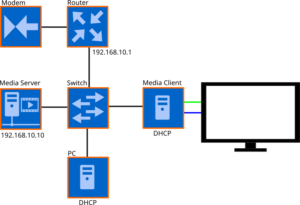
Add New Comment