Retired Techie
Getting older, not necessarily wiser!
Crossing the Arch (Linux) Part 1 Introduction
Published on February 4, 2022 at 5:04 am by LEW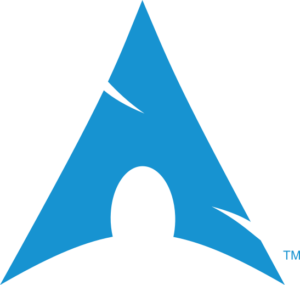 Introduction
Introduction
In this post I am going to install Arch Linux on both a virtual machine and a dedicated computer. have been working with Arch Linux for about six months at the time of this update. I am not counting any time with derivatives like Manjaro as they have an installer that does all the work for you.
Vanilla Arch Linux has sort of an installer, but it requires some command line work to get through. A lot more than many other Linux distributions with the possible exception of Linux from Scratch (LFS). There are some install scripts out there, but I am not planning on using any of them. After all, I want the true Arch experience.
I would also like to also note that this is a rewrite of the original instructions. One of the reasons for rewriting is a change to the install procedure, specifically the chroot environment and programs like timedatectl (part of systemd)
Preparation
Before we proceed, you should review the posts related to Debian Base Install. Mainly because the required pre-work will be basically the same.
The Arch website does not specify minimum hardware, at least not that I could find. However reviewing a number of installation guides I came up with the following minimum requirements. Note that this is for a basic install with only a terminal. While it is most certainly possible to install Arch in such an environment, there would be rather severe limits on what could be easily done with such an install.
- x86_64 (Arch only supports this)
- Pentium II (or equivalent) processor
- 512 MB RAM
- 1 GB disk space.
Below is what I would consider much more realistic requirements. This would allow some additional functionality to be installed alongside the base system.
- Newer more powerful multi core processor
- 2 GB of RAM
- 20 GB of disk space.
I will be using VirtualBox for the Virtual Machine (VM) part of the project. So I need to determine the basic VM requirements. In line with the more realistic requirements above, these are my base configuration settings.
- 2 processor cores
- 2 GB RAM
- 20 GB disk space
- UEFI support
- bridged networking.
Note the basic vanilla Arch install is a net install, so an internet connection is required. VirtualBox defaults to NAT, but I am choosing to use Bridge instead. This will make the virtual Arch machine appear as another computer on my Local Area Network (LAN) local network, and avoid some of the VirtualBox NAT (Network Address Translation) implementation issues.
Getting Arch Linux Installer ISO
The Arch Linux ISO can be downloaded from archlinux.org. The download option is in the upper right corner of the home page.
Note if you go to one of the download mirrors, you can go up a level and find directories for the last couple of releases of the Arch installer. For example, here is a US site with the default link (first address) and the address to see all available versions (second address).
http://mirrors.acm.wpi.edu/archlinux/iso/2022.01.01/ http://mirrors.acm.wpi.edu/archlinux/iso/
I mention this because of a problem I encountered with the Arch installer 2022.01.01 and Virtualbox. Going to the previous release resolved the problem. Because Arch is what is known as a rolling release, you can, in most cases, use a previous version of the installer if you have issues.
If possible you should use the latest installer. I also had some issues with security keys when using the 2022.07.01 installer that went away when I switched to the 2022.08.01 installer.
Creating Installation Media
Because I am using Virtualbox, I can install directly from the ISO file. For a dedicated machine I flashed the ISO to a USB key. This can be done with programs like Rufus, Etcher, or dd.
Conclusion
In this post we have looked at Vanilla Arch Linux, and discussed hardware, acquiring the image, getting around possible issues with the isntalll image, and some of the installation requirements.
In the next post, we will walk though creating a virtual machine for the installation, booting a live Arch image (both for the VM and the dedicated computer), and some basic preliminary configuration of the Arch environment.
Crossing the Arch (Linux) Part 1 Introduction
Crossing the Arch (Linux) Part 2 Prepping

Add New Comment